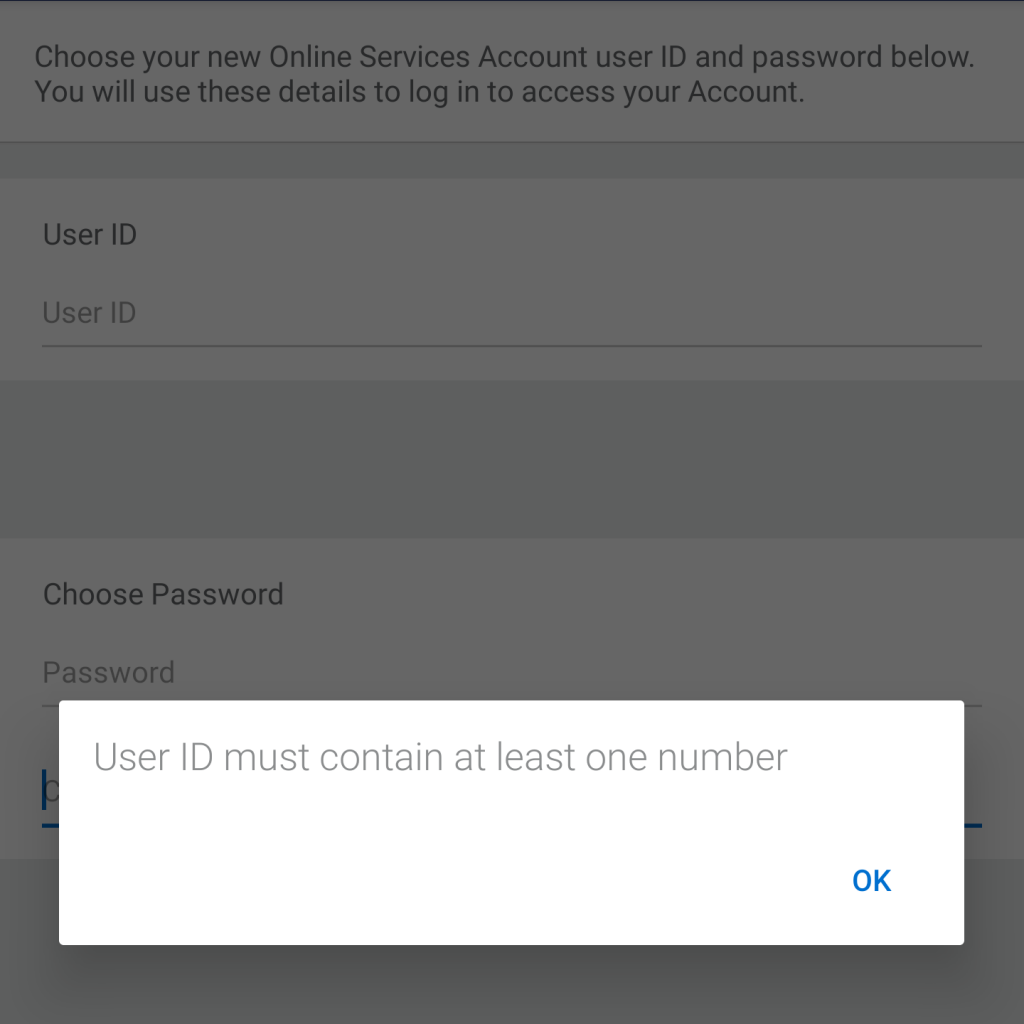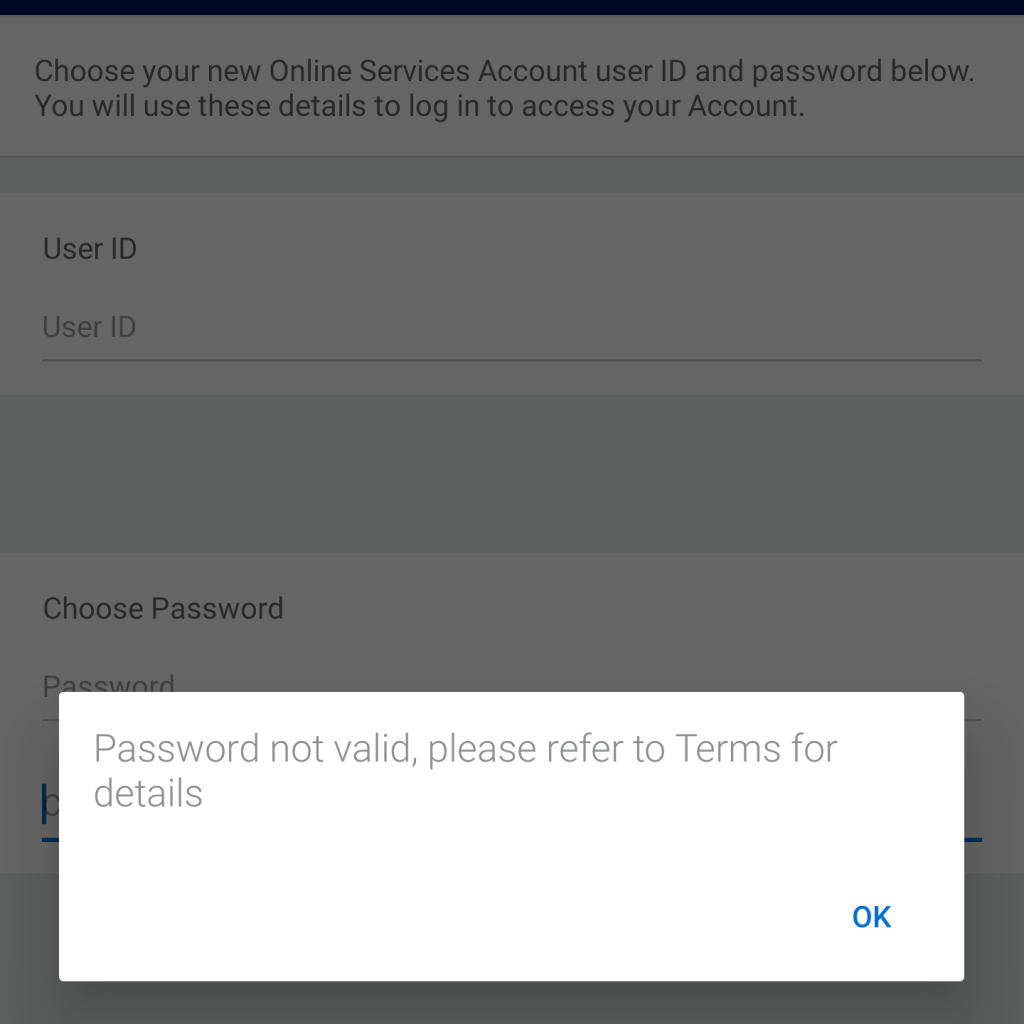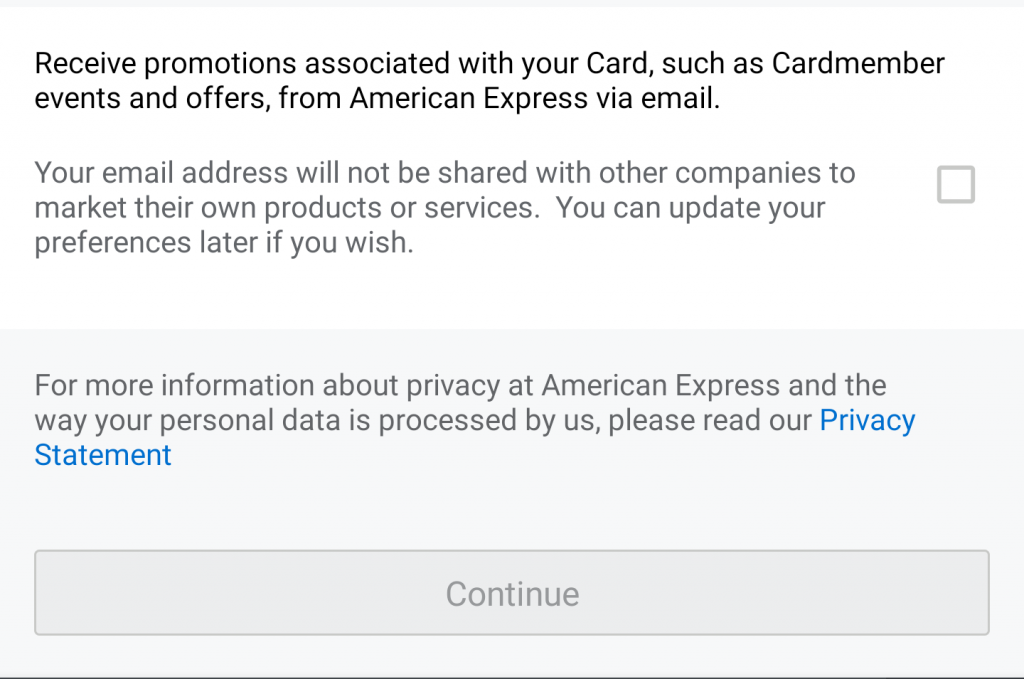I've been looking for a different way of consuming Instagram. Facebook has introduced more and more features in their neverending quest to wrestle users from Snapchat and onto Instagram, and I don't care for those. I like Instagram, the photo sharing part, not so much the TV and Stories part. The other reason is that whole privacy thing, of course. Turns out big social media players weren't quite the stewards of our personal data we were hoping for, and spending less time on actual social media websites seems like a good thing.
Except for some musicians and photographers, I don't follow brands on Instagram. I mainly follow people I know. Family, friends, and tags. Being a camera and photo enthusiast, I enjoy looking at photos taken with a variety of cameras and film, and a lot of people use Instagram to show their analogue makings.
For a while I used an app called Hermit on Android. Hermit is a wrapper that turns mobile web versions of websites into apps. It has ad blocking, and a bunch of other nice features. Using Hermit helped me get rid of ads on Instagram, and their algorithm somehow works differently on there as well. I liked the ordering better, it seemed to be more chronological. Only downside: I had to consume it on my phone. It was good, but not great.
Granary.io and Atom to the rescue
Thankfully, people much smarter than me are creating tools for consuming silo'ed social media in different ways. One such tool is Granary.
To be able to get the feed of your friends, and not the feed of your own damn self, you need to find your sessionid cookie value from Instagram. Do the following:
Edit: There's actually a much easier way to do the below, by using https://instagram-atom.appspot.com/ - thanks to Ryan for pointing it out.
- Open the Chrome Browser
- go to instagram.com and login with your account
- after logging in, open the developer console of your browser, and reload the page
- find the "Application" tab and click it
- in the left hand panel there's a "Cookies" item, click the chevron to the left of it to expand it
- click on the line that says https://www.instagram.com
- in the list of cookies like csrftoken, ig_cb, mid, and rur, there should also be a cookie called "sessionid"
- copy the value of sessionid
Next, open Granary.io, and click on the Instagram logo. Granary will load up this url, and then you have to fill out some fields. You need to fill in your Instagram username, select @friends from the dropdown, select "atom" as your format, and paste the cookied ID you gathered above, into the last field where it says sessionid cookie (for @friends) and hit the GET button.
When Granary has done its thing, you'll end up with a link below the form. With the cookie value removed, mine looks like this:
https://granary.io/instagram/l3traset/@friends/@app/?format=atom&cookie=
This link holds your liberated Instagram photo feed. I plugged mine into my Feed Reader and into Aaron Parecki's Aperture and now I can read my Instagram feed on my phone using Indigenous, and on my desktop, all with no ads and no stories. Glorious!
Is anything lost?
Besides losing the ads and stories, you also lose the ability to favourite a post on Instagram, and to add comments to a post. However, I don't necessarily see this as a loss. If I want to Like a post, I can just do it on my own personal feed, and it ends up looking like this. Sure, if it's a post from a friend of mine, they won't know from their post, that I liked it. But you know how you can fix that? Write them an email. If your feed reader lets you email a post, you can email your friend saying you liked their picture.
Not being able to comment might be the biggest loss, but if you can live with that, then I think you should do it, go forth and liberate your Instagram feed.
This will definitely be the way I will consume Instagram until we've all moved over to Pixelfed.
P.S. I'm not sure how long the sessionid cookie lives for, so you might have to reconstruct the link in Granary once in a while, but that should be about it. Also, don't share that sessionid with anyone. I'm pretty sure it can be used to log into Instagram as you.

 "/>
"/>